Docker from "It Works on My Machine" to "It Works Everywhere"
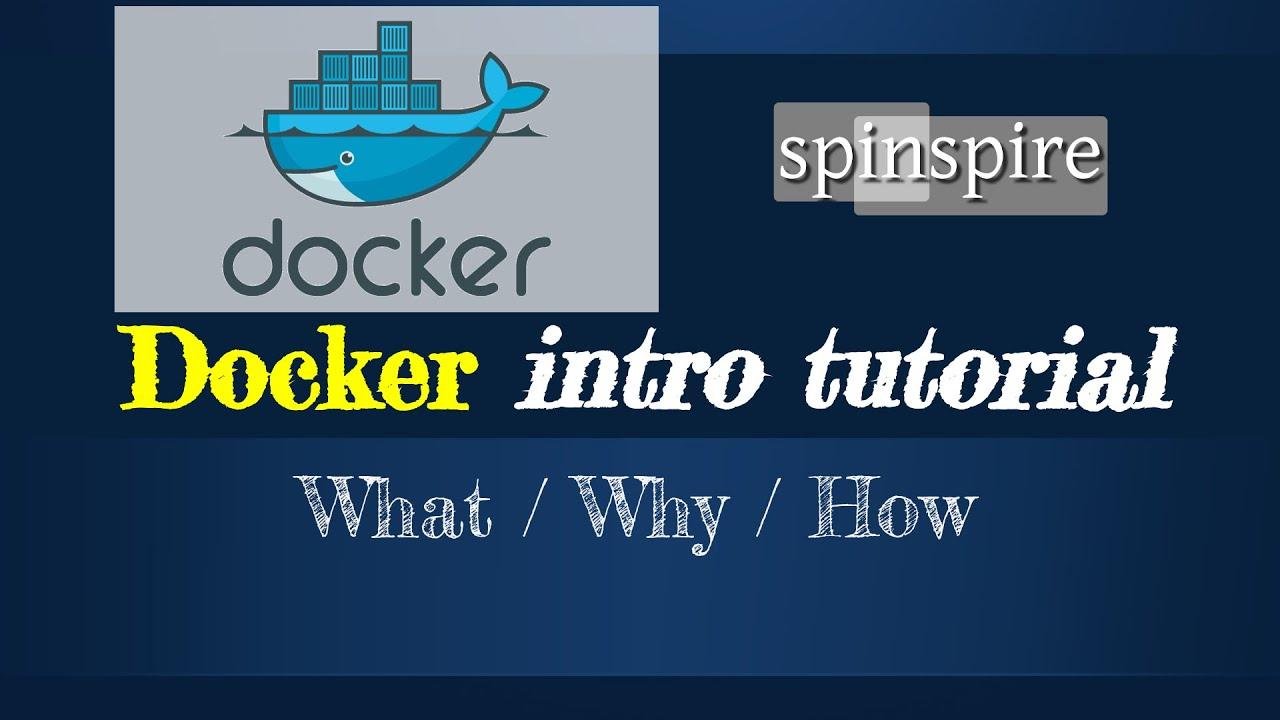
Have you ever spent hours setting up a development environment, only to have your teammate say "I can't run your code" because they're missing some obscure dependency you forgot to document?
Or worse – your app works perfectly on your laptop, but crashes immediately when you deploy it to the server because of different Python versions, missing libraries, or incompatible system configurations?
You know that sinking feeling when you hear: "But it works on my machine!"
The problem isn't your code. The problem isn't even your setup skills. The problem is that modern applications have become incredibly complex ecosystems with dozens of moving parts, and traditional deployment methods are like trying to rebuild a Swiss watch every single time.
What if I told you there's a way to package your entire application – code, dependencies, system tools, libraries, settings – into a lightweight, portable container that runs identically everywhere?
That's exactly what Docker does.
Intro
In this post, I'll introduce you to Docker in a practical, no-BS way. No endless theory, no corporate jargon. Just real problems you face as a developer and how Docker solves them elegantly.
By the end, you'll understand why Docker has revolutionized how we build, ship, and run applications – and more importantly, you'll know how to use it.
🤔 What is Docker? Why Should You Care?
Docker is a containerization platform that lets you package your application and all its dependencies into a lightweight, portable container. Think of it as a "shipping container" for software.
The Real Problems Docker Solves:
Problem 1: Environment Inconsistency
- Your app works on your MacBook but fails on your colleague's Windows machine
- Production server has different library versions than your dev environment
- "It works on my machine" becomes everyone's most hated phrase
Problem 2: Dependency Hell
- Installing Node.js 14 breaks your other project that needs Node.js 12
- Python 2 vs Python 3 conflicts drive you insane
- Different projects need different database versions
Problem 3: Complex Setup
- New team members spend days just setting up the development environment
- README.md has 47 steps and half of them are outdated
- Every deployment is a prayer to the dev gods
Problem 4: Resource Waste
- Running multiple VMs just for development eats your RAM alive
- Each VM needs its own OS, taking up precious disk space
- Spinning up new environments takes forever
How Docker Solves This:
- "Write once, run anywhere" – If it runs in a Docker container on your machine, it'll run everywhere
- Isolated environments – Each container is completely separate
- Lightweight – Containers share the host OS kernel (unlike VMs)
- Fast startup – Containers start in seconds, not minutes
- Easy cleanup – Delete a container and it's completely gone
- Version control for environments – Your infrastructure becomes code
🐳 Docker vs Virtual Machines: The Key Difference
Virtual Machines:
- Each VM runs a complete operating system
- Heavy resource usage (RAM, CPU, storage)
- Slow boot times
- Perfect isolation but expensive
Docker Containers:
- Share the host OS kernel
- Lightweight and efficient
- Start in seconds
- Good isolation with minimal overhead
Think of VMs as separate houses, while containers are apartments in the same building – they share infrastructure but remain completely separate.
🚀 Installing Docker
On Windows/Mac:
- Download Docker Desktop from docker.com
- Install with default settings
- Restart your computer
On Linux (Ubuntu):
# Update package index
sudo apt update
# Install required packages
sudo apt install apt-transport-https ca-certificates curl software-properties-common
# Add Docker's GPG key
curl -fsSL https://download.docker.com/linux/ubuntu/gpg | sudo apt-key add -
# Add Docker repository
sudo add-apt-repository "deb [arch=amd64] https://download.docker.com/linux/ubuntu focal stable"
# Install Docker
sudo apt install docker-ce
# Add your user to docker group (avoid typing sudo every time)
sudo usermod -aG docker ${USER}
Verify Installation:
docker --version
docker run hello-world
📦 Core Docker Concepts
1. Image 📸
A blueprint or template containing everything needed to run an application:
- Your application code
- Runtime environment (Node.js, Python, etc.)
- System tools and libraries
- Environment variables
- Configuration files
Think of it as a "class" in programming – it defines what something should be.
2. Container 🏃♂️
A running instance of an image. It's your actual application running in an isolated environment.
Think of it as an "object" – a specific instance created from the class.
3. Dockerfile 📋
A text file containing step-by-step instructions on how to build an image.
4. Registry 🏪
A storage and distribution system for Docker images. Docker Hub is the most popular public registry.
🛠️ Your First Docker Container
Let's start with something simple – running a web server:
# Pull and run an nginx web server
docker run -p 8080:80 nginx
# Visit http://localhost:8080 in your browser
What just happened?
- Docker downloaded the nginx image from Docker Hub
- Created a container from that image
- Started the container
- Mapped port 8080 on your machine to port 80 inside the container
🐍 Real Example: Dockerizing a Python Flask App
Let's containerize a simple Flask application step by step.
Step 1: Create Your Flask App
app.py:
from flask import Flask
app = Flask(__name__)
@app.route('/')
def hello():
return "Hello from Docker! 🐳"
@app.route('/health')
def health():
return {"status": "healthy", "message": "App is running"}
if __name__ == '__main__':
app.run(host='0.0.0.0', port=5000, debug=True)
requirements.txt:
Flask==2.3.3
Step 2: Create a Dockerfile
Dockerfile:
# Use official Python runtime as base image
FROM python:3.9-slim
# Set working directory in container
WORKDIR /app
# Copy requirements first (for better caching)
COPY requirements.txt .
# Install dependencies
RUN pip install --no-cache-dir -r requirements.txt
# Copy application code
COPY . .
# Expose port 5000
EXPOSE 5000
# Command to run when container starts
CMD ["python", "app.py"]
Step 3: Build and Run
# Build the image
docker build -t my-flask-app .
# Run the container
docker run -p 5000:5000 my-flask-app
# Visit http://localhost:5000
Boom! Your app is now containerized and running identically on any machine with Docker.
📋 Essential Docker Commands
Image Management:
# List all images
docker images
# Pull an image from Docker Hub
docker pull ubuntu:20.04
# Build an image from Dockerfile
docker build -t myapp:v1.0 .
# Remove an image
docker rmi image-name
Container Management:
# List running containers
docker ps
# List all containers (including stopped)
docker ps -a
# Run a container
docker run -d -p 8080:80 --name mycontainer nginx
# Stop a container
docker stop mycontainer
# Start a stopped container
docker start mycontainer
# Remove a container
docker rm mycontainer
# Execute command in running container
docker exec -it mycontainer bash
Logs and Debugging:
# View container logs
docker logs mycontainer
# Follow logs in real-time
docker logs -f mycontainer
# Inspect container details
docker inspect mycontainer
🔗 Docker Compose: Multi-Container Applications
What if your app needs a database, cache, and web server? Enter Docker Compose – a tool for defining and running multi-container applications.
Example: Flask App + PostgreSQL + Redis
docker-compose.yml:
version: '3.8'
services:
web:
build: .
ports:
- "5000:5000"
depends_on:
- db
- redis
environment:
- DATABASE_URL=postgresql://user:password@db:5432/myapp
- REDIS_URL=redis://redis:6379
db:
image: postgres:13
environment:
- POSTGRES_DB=myapp
- POSTGRES_USER=user
- POSTGRES_PASSWORD=password
volumes:
- postgres_data:/var/lib/postgresql/data
redis:
image: redis:6-alpine
ports:
- "6379:6379"
volumes:
postgres_data:
Run the entire stack:
# Start all services
docker-compose up -d
# View logs
docker-compose logs -f
# Stop all services
docker-compose down
# Rebuild and start
docker-compose up --build
🛡️ Docker Best Practices
1. Use Multi-Stage Builds
Reduce image size by separating build and runtime environments:
# Build stage
FROM node:16-alpine AS builder
WORKDIR /app
COPY package*.json ./
RUN npm ci --only=production
# Production stage
FROM node:16-alpine
WORKDIR /app
COPY --from=builder /app/node_modules ./node_modules
COPY . .
EXPOSE 3000
CMD ["node", "server.js"]
2. Use .dockerignore
Exclude unnecessary files from the build context:
.dockerignore:
node_modules
npm-debug.log
.git
.gitignore
README.md
.env
.DS_Store
*.log
3. Don't Run as Root
Create a non-root user for security:
FROM python:3.9-slim
# Create non-root user
RUN useradd --create-home --shell /bin/bash app
# Set working directory and ownership
WORKDIR /app
RUN chown app:app /app
# Switch to non-root user
USER app
# Rest of your Dockerfile...
4. Health Checks
Add health checks to monitor container status:
HEALTHCHECK --interval=30s --timeout=3s --retries=3 \
CMD curl -f http://localhost:5000/health || exit 1
5. Use Specific Tags
Avoid latest tag in production:
# Good
FROM node:16.14.2-alpine
# Bad
FROM node:latest
🚨 Common Docker Pitfalls and Solutions
1. "Permission Denied" Errors
Problem: Container runs as root, creates files you can't edit
Solution: Use proper user management or run with --user flag
2. Large Image Sizes
Problem: Your 50MB app becomes a 2GB image
Solutions:
- Use alpine-based images
- Multi-stage builds
- Clean up in the same RUN command
- Use .dockerignore
3. Data Loss
Problem: Container data disappears when container is removed
Solution: Use volumes or bind mounts
# Named volume (managed by Docker)
docker run -v mydata:/app/data myapp
# Bind mount (specific host directory)
docker run -v /host/path:/container/path myapp
4. Port Conflicts
Problem: "Port already in use"
Solution: Use different host ports
# Instead of -p 5000:5000, use:
docker run -p 5001:5000 myapp
🌐 Docker in Production
Container Orchestration Options:
- Docker Swarm (Simple, built-in)
- Kubernetes (Complex but powerful)
- AWS ECS/EKS (Cloud-managed)
- Google Cloud Run (Serverless containers)
Production Deployment Workflow:
- Build image in CI/CD pipeline
- Push to container registry (Docker Hub, AWS ECR, etc.)
- Deploy to production environment
- Monitor with logging and health checks
- Scale horizontally as needed
🎯 Real-World Development Workflow
Daily Docker Workflow:
# 1. Start your development environment
docker-compose up -d
# 2. Make code changes (files are mounted, so changes are live)
# 3. View logs if something breaks
docker-compose logs -f web
# 4. Need to install a new package? Rebuild
docker-compose build web
docker-compose up -d web
# 5. Clean up at end of day
docker-compose down
Team Collaboration:
- Dockerfile in version control – Everyone gets the same environment
- docker-compose.yml – Defines entire development stack
- Make scripts – Wrap common Docker commands
- .env files – Environment-specific configurations
Example Makefile:
.PHONY: build up down logs shell test
build:
docker-compose build
up:
docker-compose up -d
down:
docker-compose down
logs:
docker-compose logs -f
shell:
docker-compose exec web bash
test:
docker-compose exec web python -m pytest
🔍 Debugging Docker Containers
Common Debugging Commands:
# Get inside a running container
docker exec -it container_name bash
# Check what's running inside
docker exec container_name ps aux
# Copy files from container to host
docker cp container_name:/app/logfile.log ./
# Check resource usage
docker stats
# Inspect everything about a container
docker inspect container_name
Debugging Build Issues:
# Build with verbose output
docker build --no-cache -t myapp .
# Run intermediate container to debug
docker run -it intermediate_image_id bash
📊 Docker Performance Tips
1. Optimize Build Time:
- Order Dockerfile instructions by frequency of change
- Use build cache effectively
- Use multi-stage builds
2. Optimize Runtime:
- Use alpine images when possible
- Limit CPU/memory if needed:
docker run -m 512m --cpus="1.5" myapp - Use volumes for data that changes frequently
3. Clean Up Regularly:
# Remove unused containers, images, networks
docker system prune
# Remove everything (be careful!)
docker system prune -a
# Remove unused volumes
docker volume prune
🎓 Conclusion
Docker isn't just another tool – it's a fundamental shift in how we develop, deploy, and manage applications. It transforms the chaotic world of "it works on my machine" into a predictable, scalable, and maintainable system.
The Docker mindset:
- Infrastructure as code
- Immutable deployments
- Environment parity
- Easy scaling
- Simplified debugging
Start your Docker journey today:
- Install Docker Desktop
- Containerize your current project
- Add docker-compose.yml for multi-service apps
- Share your Dockerfiles with your team
- Deploy to production with confidence
Remember: Good developers don't avoid complexity – they containerize it. 🐳
What's Next?
- Learn Kubernetes for container orchestration
- Explore Docker security best practices
- Set up CI/CD pipelines with Docker
- Master Docker networking and volumes
Have questions or want to share your Docker success stories? Drop a comment below!